The Additional Information section in "The Basics" is a quick way to get information about attendees. You can input anything in these fields, such as something simple like asking whether the guest has ever been to the event's city before, to important matters like whether the guest will be requiring a special piece of equipment in order to properly participate in the event.

As well, you can choose between two options for how the guest provides their answer, being "Text Box" or "Select". With the text box option, there's hardly any setup involved; whatever the guest decides to enter in this box will be added to their reservation automatically.
For "Select" however, there's a little more setup involved. To add a new "Select" group label, click "Manage Select Options". You'll be taken to a screen like below.

In this screen, we have two options set up already for the second label. You can create one a new selection option by clicking "Add New Option."
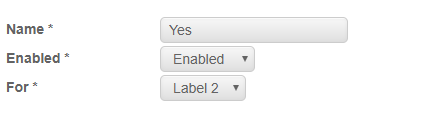
Here, you can type in the name of the option, in order for it to appear in the dropdown for the guest to select, ensure it is 'Enabled', and for which label (aka question) it will belong to. You will need to have a minimum of 2 options for the 'Select' dropdowns.
Back to the Event The Basics page, from the Additional Information section where we are setting up the questions. By selecting the 'Required' checkbox, you are letting the system know that you would like for that question to be mandatory for the guest to complete and they cannot progress the reservation without filling in the text field or selecting from the dropdown.
Once you have ypour questions set up the way you would like, ensure you select the 'Enabled' checkbox to ensure they appear on the front end. Once enabled, you will be able to view the questions in the Additional Information section on the Front-End:
Simple as that!
Please note, your guests will also be able to see their responses to these questions in the Acknowledgement email they recieve for the reservation.